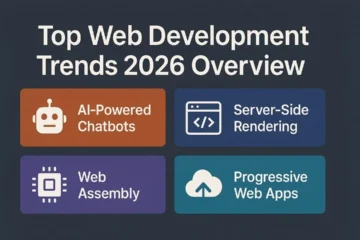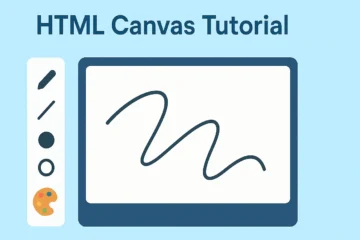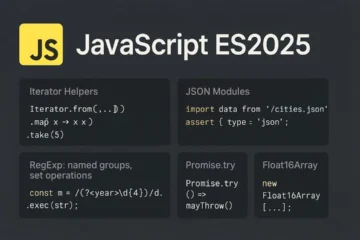Turn your browser into a mini art studio — build a drawing app step-by-step with HTML Turn your browser into a mini art studio — learn step-by-step how to build your own drawing app with HTML Canvas!
Introduction
In this HTML Canvas tutorial, you’ll learn to create a complete, feature-rich drawing app using just HTML, CSS, and JavaScript. We’ll begin with the core concept — drawing on a canvas — and progressively add features like brush size, colors, erasing, touch support, and image download. By the end, you’ll not only have a polished project but also a deeper understanding of how Canvas truly works. Moreover, you’ll be able to expand this project with animations, layers, or even multiplayer drawing tools!
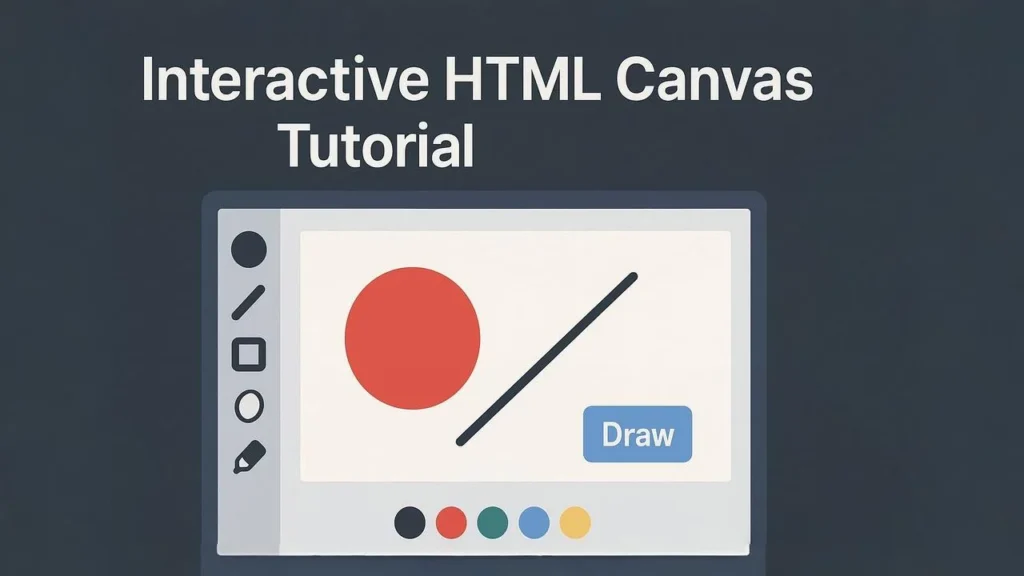
What Is HTML Canvas?
The HTML <canvas> element is a special part of the web that allows you to draw and render graphics dynamically using JavaScript. It’s extremely versatile. Developers use it to build games, animations, data visualizations, and even custom image editors. Because it’s hardware-accelerated, it delivers excellent performance for 2D rendering.
Canvas Basics
Before jumping into code, let’s clarify three essential terms you’ll encounter repeatedly:
- Canvas element: This defines the visible drawing surface on the web page.
- 2D context: It’s what allows you to draw shapes, lines, and images. You access it with
getContext('2d'). - Coordinates: Every pixel on the canvas is mapped using x (horizontal) and y (vertical) coordinates, starting from
(0, 0)at the top-left corner.
Here’s a basic setup:
<canvas id="draw" width="600" height="400"></canvas>
And a touch of CSS styling:
canvas {
border: 1px solid #ccc;
cursor: crosshair;
display: block;
max-width: 100%;
}
At this point, you can already see an empty drawing space in your browser. However, it won’t respond until we add JavaScript.
Project Overview and Requirements
Before writing about HTML Canvas tutorial single line of code, it’s crucial to know your end goal. A clear roadmap prevents confusion later and ensures your features connect smoothly.
Features We’ll Implement
- Draw lines with your mouse or touch.
- Adjust brush size and color.
- Clear the canvas easily.
- Enable touch support for mobile devices.
- Download your creation as an image.
- (Optional) Add an eraser and undo/redo functionality.
What You’ll Need
You don’t need anything fancy — just:
- A modern browser (Chrome, Edge, or Firefox).
- A code editor like VS Code.
- Basic knowledge of HTML, CSS, and JavaScript.
💡 Pro Tip: Create three files in one folder — index.html, styles.css, and app.js — to stay organized.
Setting Up the UI (HTML + CSS)
Now let’s build the structure and add a bit of style. This forms the foundation for your app.
HTML Layout
<div class="toolbar"> <input type="color" id="colorPicker"> <input type="range" id="brushSize" min="1" max="30" value="5"> <button id="clear">Clear</button> <button id="download">Download</button> </div> <canvas id="canvas" width="800" height="500"></canvas>
CSS Styling
To make it look modern and centered:
.toolbar {
display: flex;
gap: 10px;
margin-bottom: 10px;
justify-content: center;
}
canvas {
border: 1px solid #ccc;
box-shadow: 0 0 10px rgba(0,0,0,0.1);
}
Now refresh your browser. You’ll see the toolbar at the top and a neat canvas below. However, it’s still static — so let’s make it come alive.
Adding Drawing Logic (JavaScript)
This is where things get exciting! The next few lines of JavaScript will transform your blank page into an interactive art space.
Set Up the Canvas Context
const canvas = document.getElementById("canvas");
const ctx = canvas.getContext("2d");
let drawing = false;
This grabs the canvas and prepares the 2D context, which is the interface for drawing.
Handle Mouse Events
We need to detect when the user starts and stops drawing.
canvas.addEventListener("mousedown", () => drawing = true);
canvas.addEventListener("mouseup", () => drawing = false);
canvas.addEventListener("mousemove", draw);
Draw Lines Dynamically
Next, define the draw function. Each mouse movement triggers a new line segment.
function draw(e) {
if (!drawing) return;
ctx.lineWidth = document.getElementById("brushSize").value;
ctx.strokeStyle = document.getElementById("colorPicker").value;
ctx.lineCap = "round";
ctx.lineTo(e.offsetX, e.offsetY);
ctx.stroke();
ctx.beginPath();
ctx.moveTo(e.offsetX, e.offsetY);
}
As a result, every time you move your mouse while holding down the button, the app continuously connects the points, forming smooth lines.
Adding a Clear Button
When users make a mistake or simply want a fresh start, clearing the canvas should be effortless.
document.getElementById("clear").addEventListener("click", () => {
ctx.clearRect(0, 0, canvas.width, canvas.height);
});
After adding this snippet, try drawing and then clicking Clear — everything disappears instantly, just like a fresh sheet of paper.
Adding Touch and Download Features
Enable Touch Drawing
To make your app mobile-friendly, you’ll need to capture touch coordinates and feed them into the same draw function. Consequently, users can sketch using their fingers.
canvas.addEventListener("touchmove", (e) => {
const rect = canvas.getBoundingClientRect();
const x = e.touches[0].clientX - rect.left;
const y = e.touches[0].clientY - rect.top;
draw({ offsetX: x, offsetY: y });
});
Adding this snippet ensures your app works beautifully on tablets and phones.
Add a Download Feature
Allowing users to download their artwork boosts engagement. With just a few lines, they can save their masterpiece.
document.getElementById("download").addEventListener("click", () => {
const link = document.createElement("a");
link.download = "my-drawing.png";
link.href = canvas.toDataURL("image/png");
link.click();
});
Styling for Better Visual Appeal
A great interface enhances usability. Therefore, let’s refine the styles further.
body {
display: flex;
flex-direction: column;
align-items: center;
font-family: Arial, sans-serif;
background-color: #f8fafc;
margin: 0;
padding: 20px;
}
button {
background-color: #007bff;
color: #fff;
border: none;
padding: 6px 12px;
border-radius: 4px;
cursor: pointer;
transition: background 0.3s;
}
button:hover { background-color: #0056b3; }
Now your app looks professional and feels smooth. Additionally, it remains fully responsive on all screen sizes.
Accessibility and User Experience
Accessibility is not optional — it’s essential. By adding aria-label attributes and keyboard shortcuts, you make your app inclusive. For instance:
- Add
aria-label="Drawing canvas"to your<canvas>. - Map “C” key to clear the canvas quickly.
- Show a tooltip or highlight the active tool.
💡 Remember: Small accessibility details dramatically improve user experience, especially for those relying on assistive technologies.
Advanced Features to Try
Once your HTML Canvas tutorial app works perfectly, consider expanding it. Consequently, you’ll strengthen your JavaScript and creative-coding skills.
Some ideas include:
- Undo/Redo history: Store snapshots using
canvas.toDataURL(). - Shape drawing: Add rectangles or circles with modifier keys.
- Collaborative mode: Implement real-time updates using WebSockets.
- Persistent gallery: Save drawings to LocalStorage for future sessions.
Each enhancement helps you explore a new concept — from event handling to data storage.
Common Problems & Fixes
| Problem | Likely Cause | Solution |
|---|---|---|
| Lines not drawing | Event handlers not attached | Ensure mousedown, mousemove, and mouseup are bound to the canvas |
| Lag on large canvas | High resolution or slow loop | Reduce canvas size (e.g., 1200×800) |
| Mobile page scrolls | Default touch behavior | Add e.preventDefault() inside touch handlers |
| Colors not updating | Static stroke color | Reset ctx.strokeStyle in draw() function |
By testing and fixing these issues early, you’ll avoid confusion later.
Frequently Asked Questions (FAQ)
1️⃣ What is the HTML Canvas used for?
HTML Canvas is primarily used for drawing graphics, animations, visual effects, games, and interactive data visualizations — all within a web page.
2️⃣ Do I need external libraries to use HTML Canvas?
Not at all. You can use plain JavaScript for everything. However, libraries like Fabric.js or Paper.js can simplify complex tasks such as object selection or transformations.
3️⃣ How can I make the canvas responsive?
Set canvas.width = window.innerWidth and canvas.height = window.innerHeight, or use relative CSS dimensions. Just remember to redraw the content after resizing.
4️⃣ Can I add an eraser feature?
Yes! Set ctx.globalCompositeOperation = 'destination-out' to erase instead of drawing. Then switch it back to 'source-over' for normal drawing.
5️⃣ How do I save the drawing as an image?
Use canvas.toDataURL('image/png') to create a downloadable PNG file. This allows anyone to save their artwork instantly.
6️⃣ Why does my drawing vanish after resizing the window?
Resizing resets the canvas state. To prevent this, store your drawing with toDataURL() before resizing and redraw it afterward.
7️⃣ How can I add undo/redo support?
Save snapshots in an array after each stroke. Then use undoStack.pop() and drawImage() to navigate backward or forward between saved states.
Conclusion & Call to Action
Congratulations! You’ve successfully built a fully functional, interactive HTML Canvas drawing app using nothing but web fundamentals. You’ve learned how to:
- Capture mouse and touch events,
- Adjust brushes dynamically,
- Implement clear and download functions, and
- Enhance accessibility.
But don’t stop here! Experiment further — perhaps add layers, shape tools, or even collaborative sketching via websockets. The Canvas API gives you limitless potential.